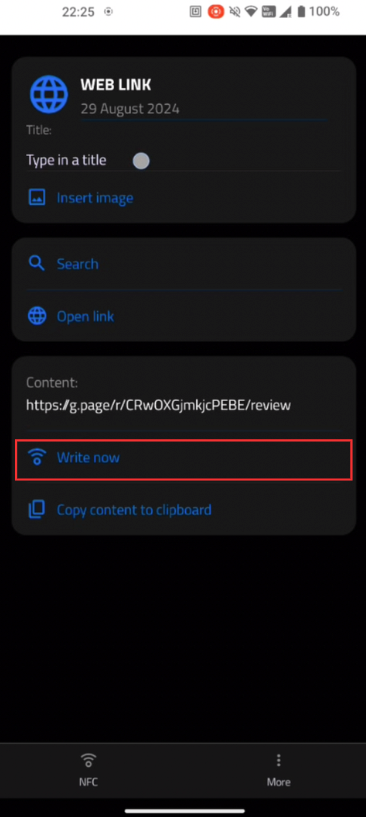How to Set Up Your NFC on Android?
Setting up your NFC link is quick and easy! Follow these simple steps to get your NFC stand ready for customer reviews. No technical skills needed—just a few taps and you’re good to go!
Step 1: Get Your Review Link

1- Sign in to Google Business: Open the Google Maps app or visit it in your browser. Make sure you’re signed in.

2- Find Your Profile: Tap your Business profile, scroll down to 'Get More Reviews', and tap 'Share Profile'.

3- Copy the Link: Tap 'Copy Link'—and that’s it!
Step 2: Download the NFC Tools App

Search for the NFC Tools app in your app store and download it. It’s free, quick, and doesn’t require an account.
Step 3: Program Your NFC Tag

1- Open the NFC.cool app: Launch the app on your smartphone.

2- Write NFC: Select the option to write a new tag.

3- Select Create NFC Message

4- Choose Web Link

5- Paste Your Link: Enter your Google review link into the field.
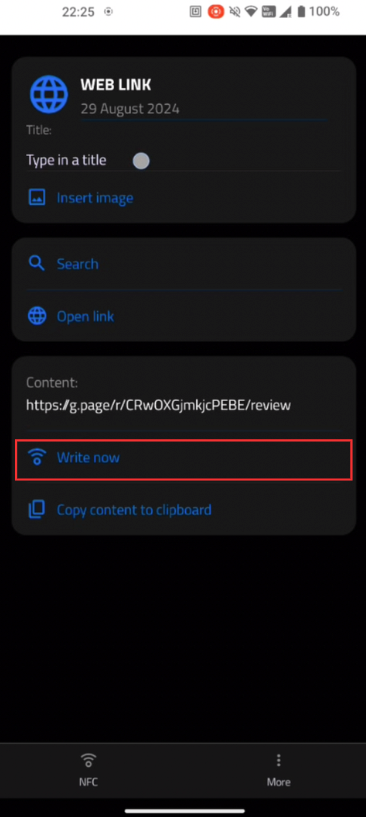
6- Write to NFC Tag: Hold your NFC tag near the phone to complete.
Step 4: Setting Up Multiple Stands
To set up additional stands, repeat the steps above. For different locations, delete the old link and add the new one for each stand.
Step 5: How Customers Use the Stand
- iPhone Users: Tap the top center of the iPhone to the NFC stand.
- Android Users: Tap the back center of the phone to the NFC stand. Ensure NFC is enabled in settings.
Optional: Create a Custom QR Code
- Open the NFC Tools app and tap 'Read'.
- Scan your NFC stand to retrieve the link.
- Create a QR code, download it, and print it for display.
Claim Your Free Trial
Get a one-month free trial of Review Booster with your NFC product! Automate responses, gain insights, and manage reviews effortlessly.
Start Your Free Trial